Jamendo is a fantastic web service that makes it simple to browse, listen to and download free and legal music from all kinds of indie artists. Better, you can donate to the artists right from the page, so you can support those you listen to.
If you’re looking to stream music, it can be kind of cumbersome to keep a browser window open, but Linux users have another option. Totem, the default media player for GNOME Linux, has a plugin which makes it simple to listen to Jamendo. Here’s how it works.
The first thing you’ll need to do is ensure that you have both Totem and the correct plugin installed. In Ubuntu, Totem is installed by default, so all you need to do is make sure the totem-plugins package is installed, by typing “sudo apt-get install totem-plugins” into a Terminal, like this:

Once installed, start Totem from the Applications menu, under Sound & Video.
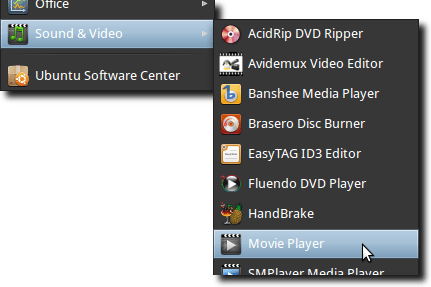
It’s likely that the Jamendo plugin isn’t turned on by default, so we’ll need to do this first. Access the Plugins preferences by selecting the Edit menu, then navigating to the Plugins option.
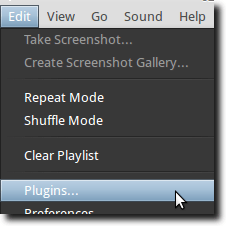
How, simply tick the checkbox beside Jamendo to activate the plugin.
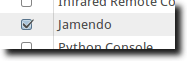
There are a couple options we can configure, so click the Configure button. The following window will appear.
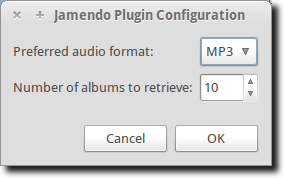
We can decide how many albums should appear when searching (or when browsing new or popular albums), as well as select whether we want to stream music in MP3 or OGG format. Once this is done, dismiss the window.
To access the Jamendo plugin, first click the Sidebar button.
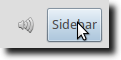
When the sidebar opens, simply choose Jamendo from the list of available plugins.
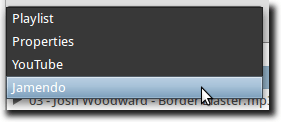
There are three ways to browse music in the Jamendo plugin. We can view a list of the most popular albums.
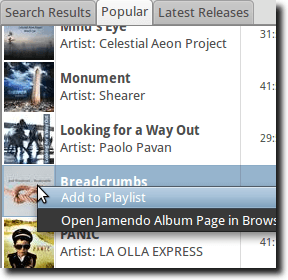
We can also browse a list of the newest albums.
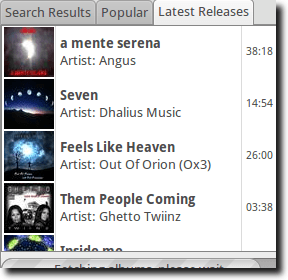
Finally, we can search Jamendo, either by Artist or by Tag (such as “classical” or “rock”).
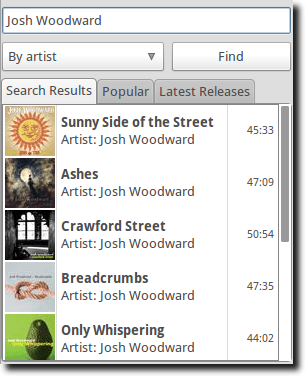
When you find something that interests you, click the album to view a list of the songs.
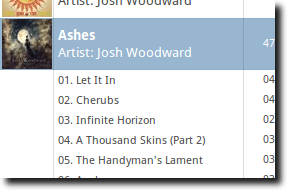
You can add either an entire album, or individual songs, to your Totem playlist. To do this, simply right-click (on the album or song), and choose the Add To Playlist option.
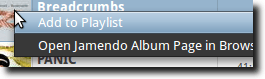
The music should buffer, and you’re ready to listen to music.
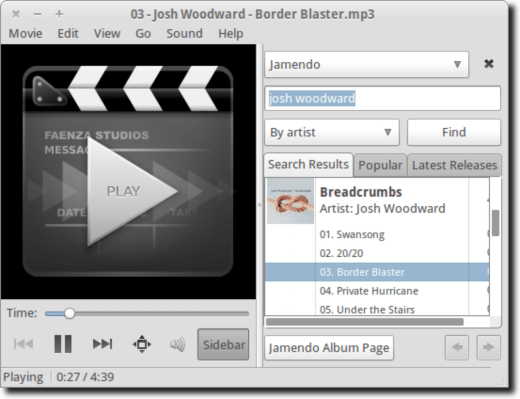
In addition, if you find yourself intrigued by an album or artist, you can use the plugin to go directly to that page on Jamendo. At the moment, you can’t download the music you’re streaming through Totem, but with the ability to move directly to the Jamendo page, downloading is only a couple clicks away.
If you’re looking to stream music, it can be kind of cumbersome to keep a browser window open, but Linux users have another option. Totem, the default media player for GNOME Linux, has a plugin which makes it simple to listen to Jamendo. Here’s how it works.
The first thing you’ll need to do is ensure that you have both Totem and the correct plugin installed. In Ubuntu, Totem is installed by default, so all you need to do is make sure the totem-plugins package is installed, by typing “sudo apt-get install totem-plugins” into a Terminal, like this:
Once installed, start Totem from the Applications menu, under Sound & Video.
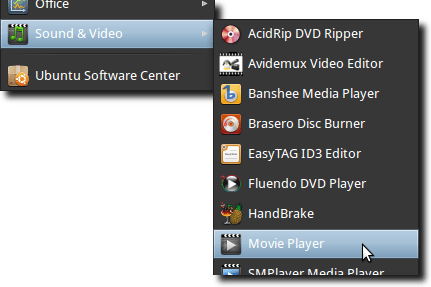
It’s likely that the Jamendo plugin isn’t turned on by default, so we’ll need to do this first. Access the Plugins preferences by selecting the Edit menu, then navigating to the Plugins option.
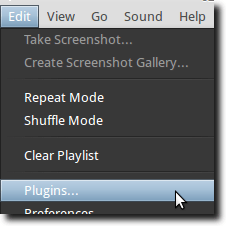
How, simply tick the checkbox beside Jamendo to activate the plugin.
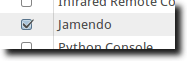
There are a couple options we can configure, so click the Configure button. The following window will appear.
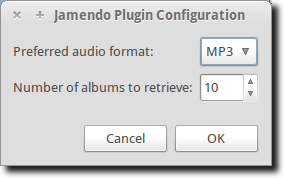
We can decide how many albums should appear when searching (or when browsing new or popular albums), as well as select whether we want to stream music in MP3 or OGG format. Once this is done, dismiss the window.
To access the Jamendo plugin, first click the Sidebar button.
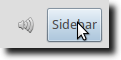
When the sidebar opens, simply choose Jamendo from the list of available plugins.
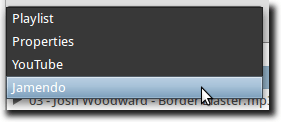
There are three ways to browse music in the Jamendo plugin. We can view a list of the most popular albums.
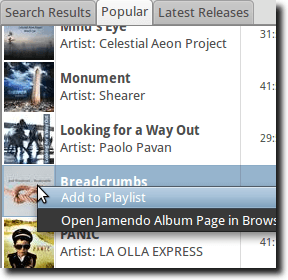
We can also browse a list of the newest albums.
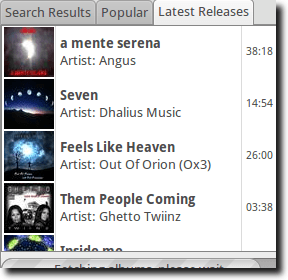
Finally, we can search Jamendo, either by Artist or by Tag (such as “classical” or “rock”).
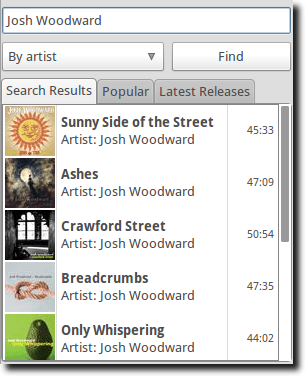
When you find something that interests you, click the album to view a list of the songs.
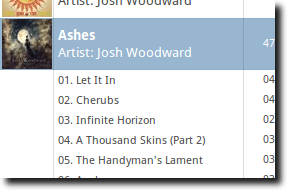
You can add either an entire album, or individual songs, to your Totem playlist. To do this, simply right-click (on the album or song), and choose the Add To Playlist option.
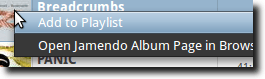
The music should buffer, and you’re ready to listen to music.
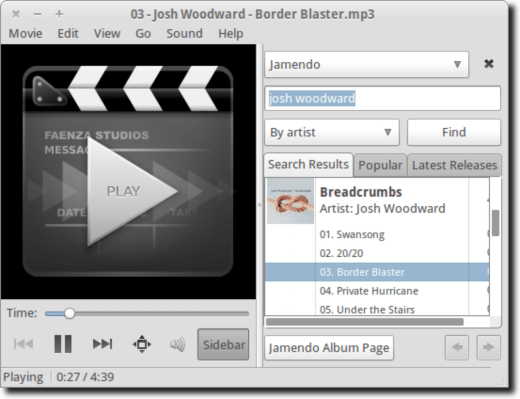
In addition, if you find yourself intrigued by an album or artist, you can use the plugin to go directly to that page on Jamendo. At the moment, you can’t download the music you’re streaming through Totem, but with the ability to move directly to the Jamendo page, downloading is only a couple clicks away.

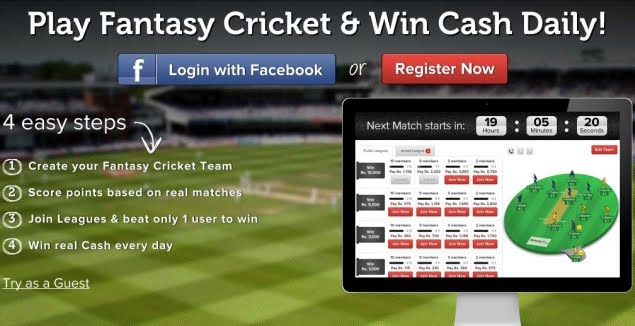
No comments:
Post a Comment